Moving attachment files to other database
Overview
If you are wondering why this is necessary, this post is probably not for you. But the reason is that you cannot change the attachment database after an attachment has been added using the Designer Studio. Nevertheless, with a little bit of understanding of the database structures and SQL, this isn’t a problem. :)
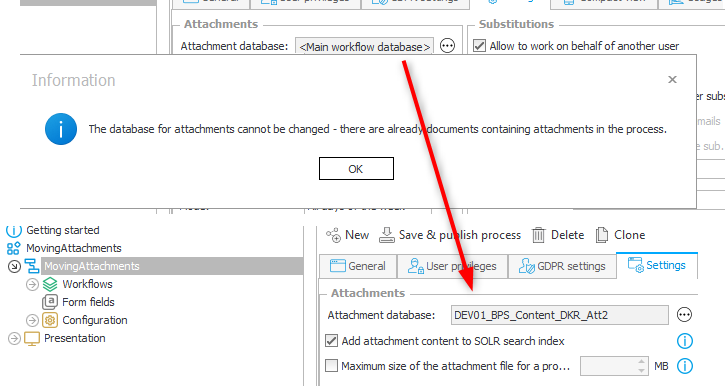
Test scenario
I’ve set up a standard process which saves the attachments in the default attachment database.
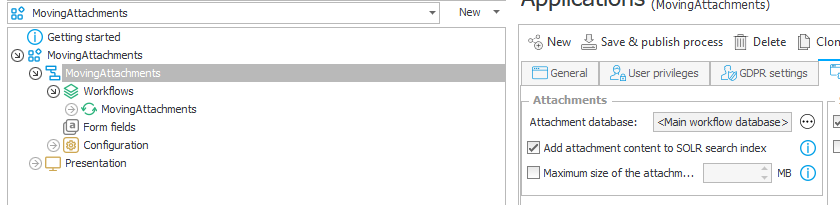
I added multiple documents to a workflow instance:
- Quote for bikes 2023-09-15.docx
I’ve modified this in Word a few times
- Version 1
/attachments/db/23/preview/236?fileversion=0&isdesignerdesk=0&authkey=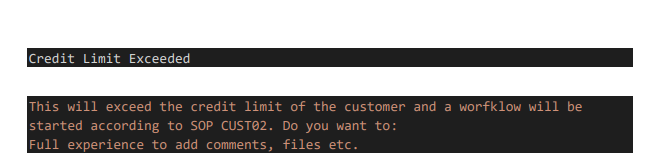
- Version 2
/attachments/db/23/preview/236?fileversion=1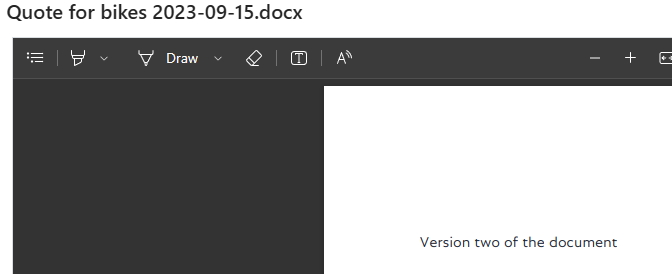
- Version 3
Has been modified in the same step /attachments/db/23/preview/236?fileversion=2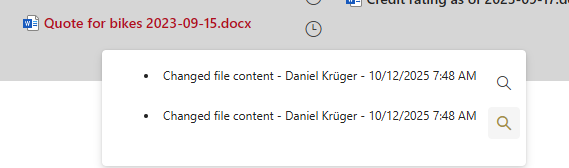
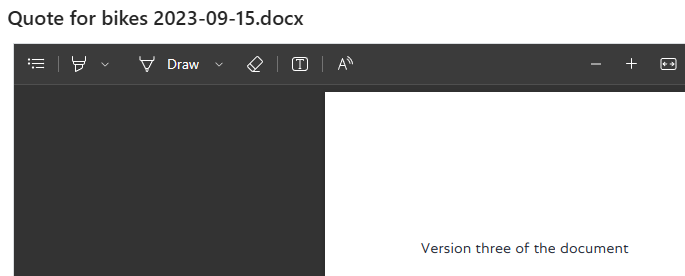
- Version 4
/attachments/db/23/preview/236?fileversion=3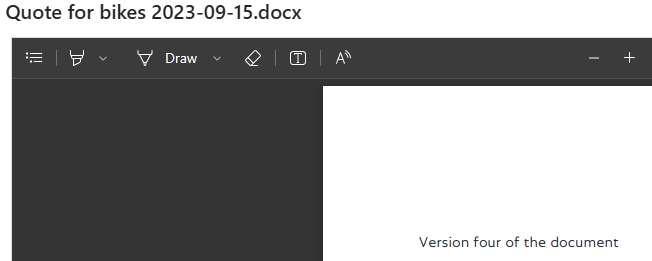
- Version 1
- Credit rating as of 2023-09-17.docx Has been added in one step and deleted at a later step
- Overwriting Credit-rating as of 2023-09-17.pdf with capa-report.pdf
The attachment id is the same /attachments/db/23/preview/237?fileversion=0
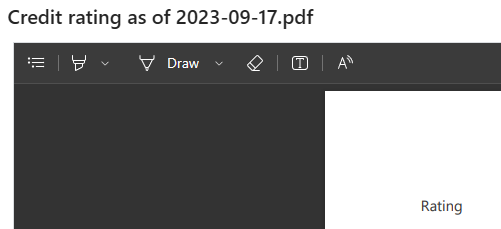 /attachments/db/23/preview/237?fileversion=1
/attachments/db/23/preview/237?fileversion=1
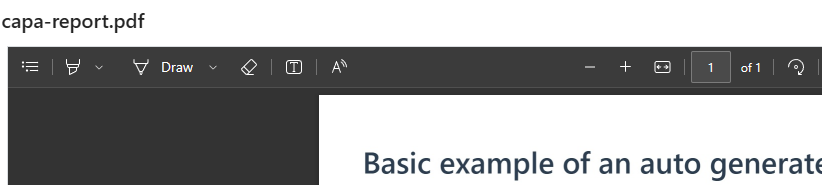
In the below screenshot we can see that the content database is accessed to fetch the attachment file. I’ve used this approach to verify that the copied files will be read from the correct database, before deleting them from the content database.
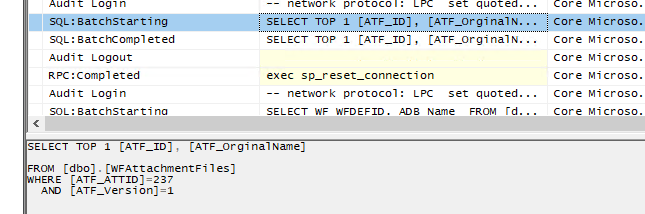
Info: If you want to test this, you shouldn’t click on all attachments for the preview. It seems that WEBCON BPS somehow caches the previewed document.
This SQL queries returns all the attachment files
/* Using the GUID will allow us to execute the same script on different environments */
declare @defId int = (select DEF_ID from WFDefinitions where DEF_Guid = 'ec4a610b-ca59-4058-9907-53f6b3877c9c')
select WFAttachmentFiles.ATF_ATTID, WFAttachmentFiles.ATF_Version, WFAttachmentFiles.ATF_OrginalName
from
WFAttachmentFiles
join WFDataAttachmets on ATF_ATTID = ATT_ID
/* The V_WFElements view would be another option, but the execution will be longer because of the numerous joins */
join WFElements on ATT_WFDID = WFD_ID
join WFDocTypes on WFD_DTYPEID = DTYPE_ID
where
DTYPE_DEFID = @defId
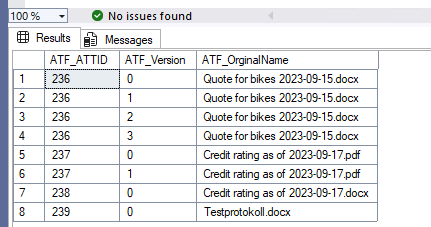
Moving files
Attachment database creation
If you haven’t done so already, create a new attachment database from the Tools for application management dialog in the setup.
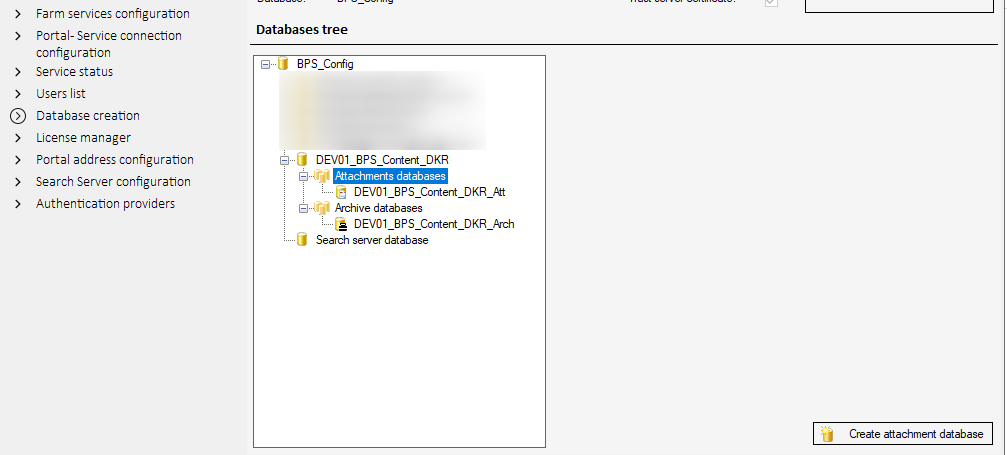
Follow the advice and recycle the application pool or run iisreset from the command line in admin mode.
From content db to attachment db
This very simple query will copy the files of the defined process from the current content database to the target attachment database and change the attachment database. Make sure to read the
/* Using the GUID will allow us to execute the same script on different environments */
declare @defId int = (select DEF_ID from WFDefinitions where DEF_Guid = 'ec4a610b-ca59-4058-9907-53f6b3877c9c')
insert into [DEV01_BPS_Content_DKR_Att].dbo.WFAttachmentFiles (
ATF_WFDID, ATF_ATTID, ATF_Value, ATF_TSInsert, ATF_TSUpdate,
ATF_IsDeleted, ATF_Version, ATF_AttachmentImage, ATF_OrginalValueHash, ATF_FileType,
ATF_CreatedBy, ATF_UpdatedBy, ATF_FlexiData, ATF_AttributesMapping, ATF_OrginalName, ATF_FRData
)
select
ATF_WFDID, ATF_ATTID, ATF_Value, ATF_TSInsert, ATF_TSUpdate,
ATF_IsDeleted, ATF_Version, ATF_AttachmentImage, ATF_OrginalValueHash, ATF_FileType,
ATF_CreatedBy, ATF_UpdatedBy, ATF_FlexiData, ATF_AttributesMapping, ATF_OrginalName, ATF_FRData
from
WFAttachmentFiles
join WFDataAttachmets on ATF_ATTID = ATT_ID
join WFElements on ATT_WFDID = WFD_ID
join WFDocTypes on WFD_DTYPEID = DTYPE_ID
where
DTYPE_DEFID = @defId
update WFDefinitions
set DEF_AttachmentsDatabase = 'DEV01_BPS_Content_DKR_Att'
where DEF_ID = @defId
Afterwards I would recommend:
- Execute an IIS reset
- Restart the WEBCON service
- Reset all caches in the Designer Studio
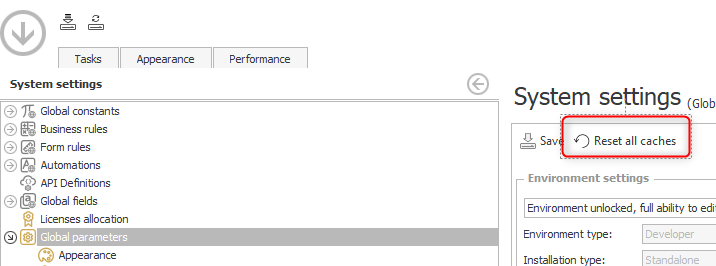
Even so I did all this and hit the Refresh all button the Designer studio the changed database name has only be visible after a restart
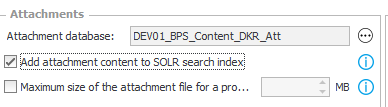
Verification
Everything seems to be fine:
- The profiler trace is looking good
We now see the attachment database name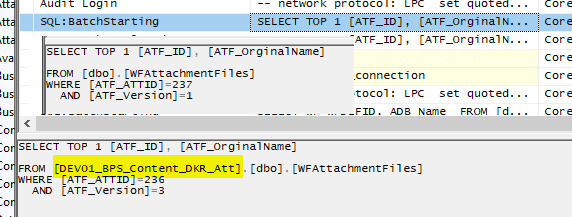
- Preview from the form works
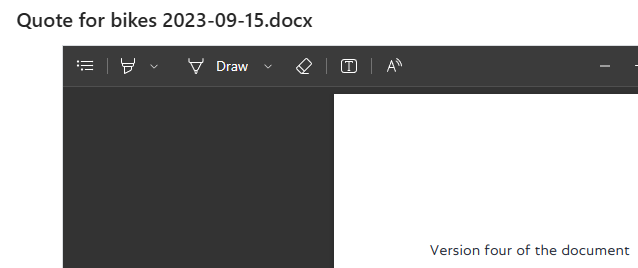
- The previews from the history look fine
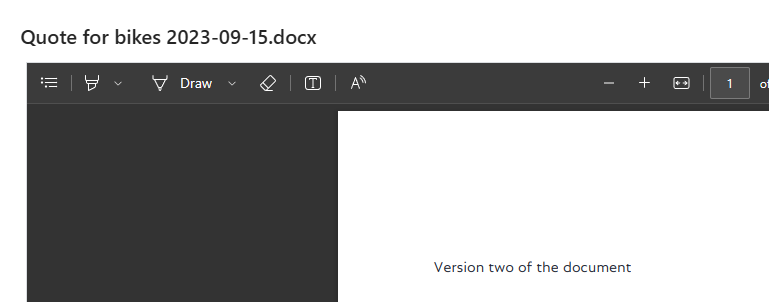
- Editing existing file works
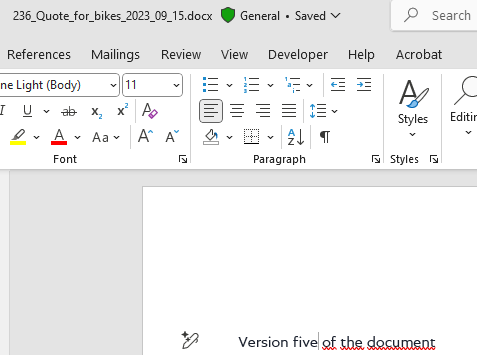
- The new version is saved in the attachment database
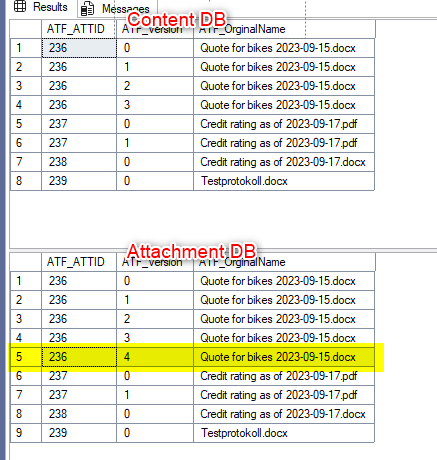
Deletion of the old rows
Since everything looks good, it’s time for the real test and delete the existing rows in the database.
/* Using the GUID will allow us to execute the same script on different environments */
declare @defId int = (select DEF_ID from WFDefinitions where DEF_Guid = 'ec4a610b-ca59-4058-9907-53f6b3877c9c')
delete from WFAttachmentFiles
where ATF_ATTID in (
select ATT_ID
from WFDataAttachmets
join WFElements on ATT_WFDID = WFD_ID
join WFDocTypes on WFD_DTYPEID = DTYPE_ID
where DTYPE_DEFID = @defId
)
Reindex the process
If you haven’t deactivated the Add attachment content to SOLR in the process settings, you should reindex the process
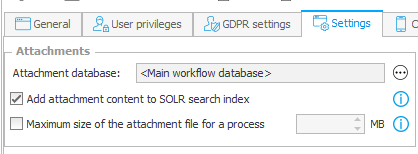
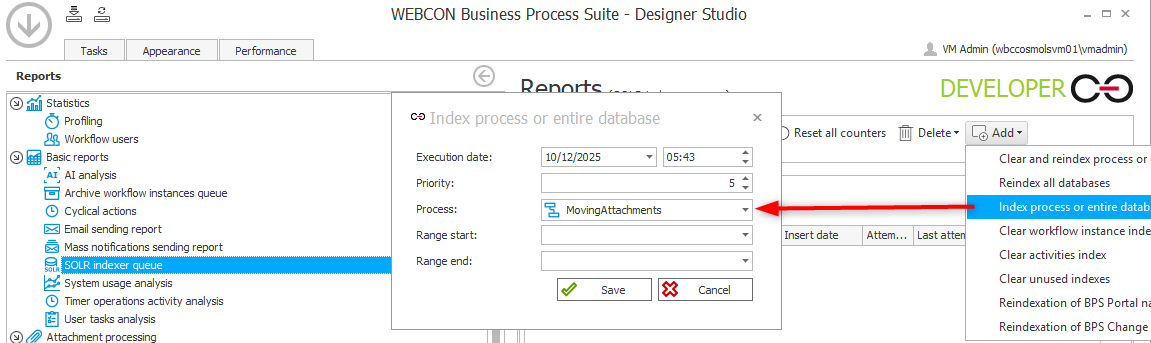
Final tests
I could open all the previews just fine and even the search is working:
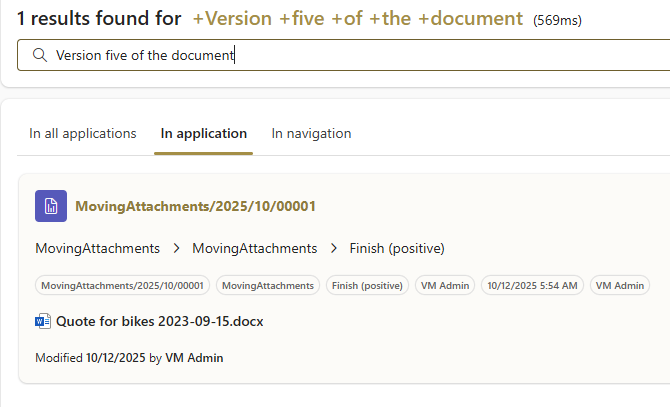
From one attachment database to another
I didn’t check this thoroughly and only wanted to test it because it’s just adding a database name to the SQL statements. :)
This is the statement for copying the files to another attachment database and the difference to the original one:
/* Using the GUID will allow us to execute the same script on different environments */
declare @defId int = (select DEF_ID from WFDefinitions where DEF_Guid = 'ec4a610b-ca59-4058-9907-53f6b3877c9c')
insert into [DEV01_BPS_Content_DKR_Att2].dbo.WFAttachmentFiles (
ATF_WFDID, ATF_ATTID, ATF_Value, ATF_TSInsert, ATF_TSUpdate,
ATF_IsDeleted, ATF_Version, ATF_AttachmentImage, ATF_OrginalValueHash, ATF_FileType,
ATF_CreatedBy, ATF_UpdatedBy, ATF_FlexiData, ATF_AttributesMapping, ATF_OrginalName, ATF_FRData
)
select
ATF_WFDID, ATF_ATTID, ATF_Value, ATF_TSInsert, ATF_TSUpdate,
ATF_IsDeleted, ATF_Version, ATF_AttachmentImage, ATF_OrginalValueHash, ATF_FileType,
ATF_CreatedBy, ATF_UpdatedBy, ATF_FlexiData, ATF_AttributesMapping, ATF_OrginalName, ATF_FRData
from
[DEV01_BPS_Content_DKR_Att].dbo.WFAttachmentFiles
join WFDataAttachmets on ATF_ATTID = ATT_ID
join WFElements on ATT_WFDID = WFD_ID
join WFDocTypes on WFD_DTYPEID = DTYPE_ID
where
DTYPE_DEFID = @defId
update WFDefinitions
set DEF_AttachmentsDatabase = 'DEV01_BPS_Content_DKR_Att2'
where DEF_ID = @defId
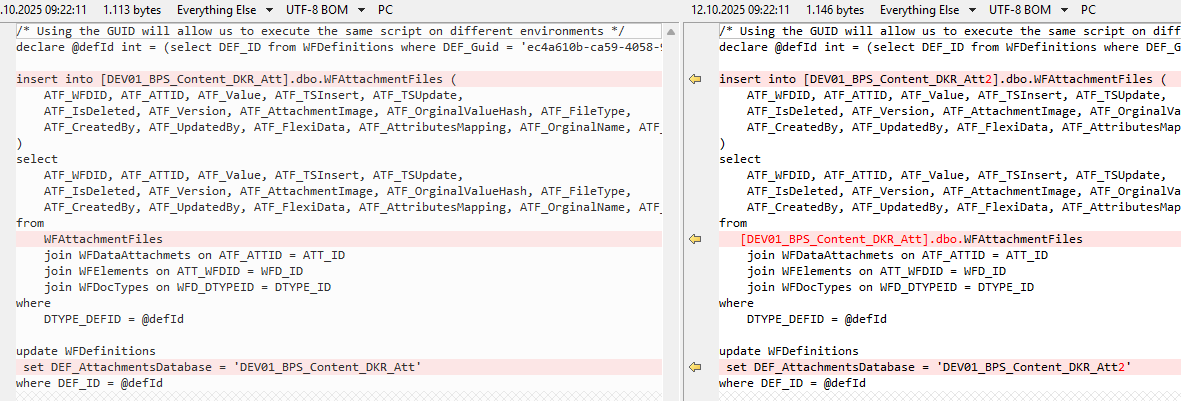
This is the statement for deleting the files to another attachment database and the difference to the original one:
/* Using the GUID will allow us to execute the same script on different environments */
declare @defId int = (select DEF_ID from WFDefinitions where DEF_Guid = 'ec4a610b-ca59-4058-9907-53f6b3877c9c')
delete from [DEV01_BPS_Content_DKR_Att].dbo.WFAttachmentFiles
where ATF_ATTID in (
select ATT_ID
from WFDataAttachmets
join WFElements on ATT_WFDID = WFD_ID
join WFDocTypes on WFD_DTYPEID = DTYPE_ID
where DTYPE_DEFID = @defId
)

In my case SOLR throwed and error and I have no idea why. I needed to grant the WEBCON workflow service account permission to the database manually although it had been created using the setup.
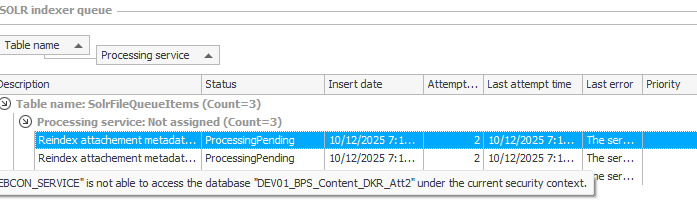
Afterwards everything was working as expected.
Warnings
It’s your risk
You should be aware that any database modifications can severely damage your environment.
You need to verify everything for yourself in your own environment. Especially, if you are using OCR. I don’t have this in my environment.
Remember, it would be best if you could recreate the production database on your test environment and test it there. You don’t know how? Of course, there’s a post for this. ;)
After recreating the database, you should backup it too. This will save time, if there’s an issue with the script.
OneDrive
While it shouldn’t make a difference you should also check whether any files are currently made available in OneDrive. While I don’t think that it will have an impact, it could have.
Verify columns
I’ve tested this using version 2025.2.1.179, if you are running a different version, you should verify that you copy all columns except:
- ATF_ID
- ATF_RowVersion
Script improvements
Handle database growth with transaction
Depending on the amount and size of your attachment files it will not only take a while but will bloat the log file if you don’t modify the scripts. It may be necessary to add some transaction /commit commands so that the log file won’t grow to the same size as the attachment files which will be transferred. Depending on your hard disk setup this may cause problems otherwise. The below is an untested suggestion form AI
DECLARE @defId INT = (SELECT DEF_ID FROM WFDefinitions WHERE DEF_Guid = 'ec4a610b-ca59-4058-9907-53f6b3877c9c');
DECLARE @BatchSize INT = 100;
DECLARE @LastAttatchmenFileId INT = 0;
DECLARE @RowsMoved INT = 1; -- Initialize to enter the loop
WHILE @RowsMoved > 0
BEGIN
BEGIN TRANSACTION;
WITH BatchToMove AS (
SELECT TOP (@BatchSize)
ATF_WFDID, ATF_ATTID, ATF_Value, ATF_TSInsert, ATF_TSUpdate,
ATF_IsDeleted, ATF_Version, ATF_AttachmentImage, ATF_OrginalValueHash, ATF_FileType,
ATF_CreatedBy, ATF_UpdatedBy, ATF_FlexiData, ATF_AttributesMapping, ATF_OrginalName, ATF_FRData
FROM
WFAttachmentFiles
JOIN WFDataAttachmets ON ATF_ATTID = ATT_ID
JOIN WFElements ON ATT_WFDID = WFD_ID
JOIN WFDocTypes ON WFD_DTYPEID = DTYPE_ID
WHERE
DTYPE_DEFID = @defId
AND ATF_ID > @LastAttatchmenFileId
ORDER BY ATF_ID
)
INSERT INTO [DEV01_BPS_Content_DKR_Att].dbo.WFAttachmentFiles (
ATF_WFDID, ATF_ATTID, ATF_Value, ATF_TSInsert, ATF_TSUpdate,
ATF_IsDeleted, ATF_Version, ATF_AttachmentImage, ATF_OrginalValueHash, ATF_FileType,
ATF_CreatedBy, ATF_UpdatedBy, ATF_FlexiData, ATF_AttributesMapping, ATF_OrginalName, ATF_FRData
)
SELECT
ATF_WFDID, ATF_ATTID, ATF_Value, ATF_TSInsert, ATF_TSUpdate,
ATF_IsDeleted, ATF_Version, ATF_AttachmentImage, ATF_OrginalValueHash, ATF_FileType,
ATF_CreatedBy, ATF_UpdatedBy, ATF_FlexiData, ATF_AttributesMapping, ATF_OrginalName, ATF_FRData
FROM BatchToMove;
SET @RowsMoved = @@ROWCOUNT;
-- Update the last max ATT_ID for the next batch
SELECT @LastAttatchmenFileId = MAX(ATF_ID) FROM BatchToMove;
COMMIT TRANSACTION;
END
-- Update after all batches
UPDATE WFDefinitions
SET DEF_AttachmentsDatabase = 'DEV01_BPS_Content_DKR_Att'
WHERE DEF_ID = @defId;
Working in batches
If you can’t execute the migration during offline times, it may be necessary to split the movement into batches. This will require us to check which files have already been copied to the target database and then continue with the missing ones.
If you are doing this, wait with the change of the attachment database until the final batch.
Comments