Related workflows
Overview
There’s basically no application I know of, which doesn’t use some kind of workflow relation. The most common one is the parent and child version, followed by data referenced from dictionaries and continue with grand-grand-children which have other data references. This post shall provide an overview of the options we have to:
- display related data
- navigate to the related elements
- execute actions
For this example, I will use a claim workflow, with claim task and a customer dictionary.
Display related data
Data tables using BPS internal views
Displaying data of related workflows in a data table is pretty straight forward:
- Create a BPS internal view
- Use this as a source for the data table, with appropriate filtering.
But did you know that you can define the target of the hyperlink?
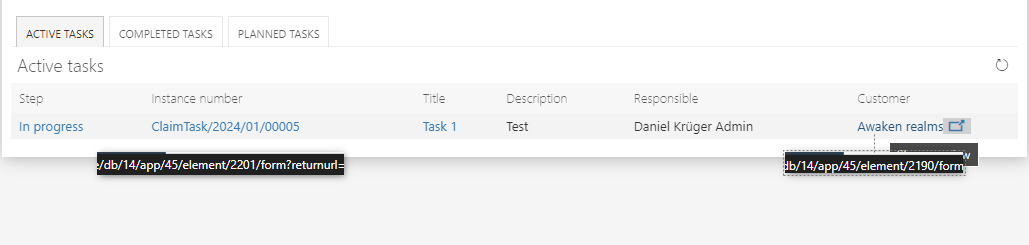
You are not limited to the default behavior of the `Instance hyperlink’, but instead you can define how the link should be generated
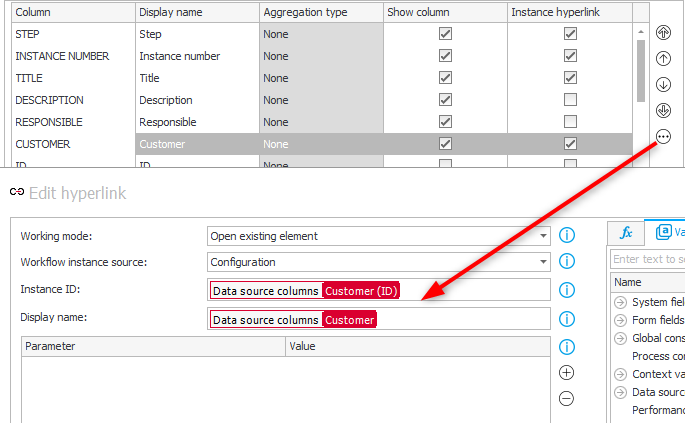
You can use this also to generate the URL to start new workflows. Veterans may remember the link syntax. I have to admit, the ‘new’ option is way more user friendly. :)
link:http://www.webcon.com;displayname:WEBCON
Tip: Before the BPS internal views have been introduced, I used simple SQL statements to get the data. There’s still nothing wrong with it and it will still work. The biggest benefit of the internal views is, that the field configuration and language of the user is applied automatically. It was a pain to display a date in the correct format using SQL statements.
In case you are displaying tasks you can also opt for using tabs to display different information. For example, one for open and another one for closed tasks.

The column ‘Is finished’ is a calculated column which utilizes the WFD_IsFinish column. Since is a standard field, you could add it to every BPS internal view.
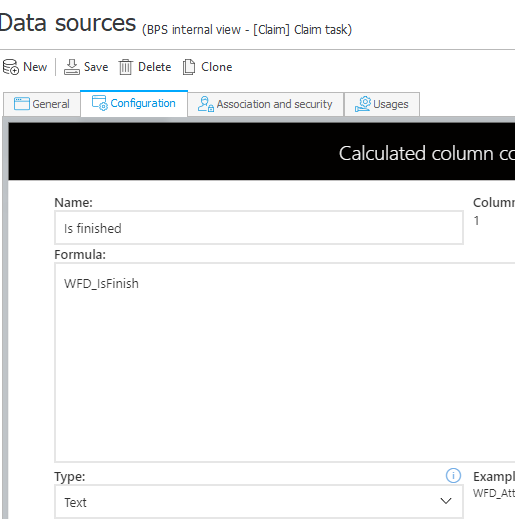
Remark: I have in mind, that the value of this field is set the first time, when a workflow instance reached any final step. If it’s moved later to another step, this doesn’t get updated.
Of course you are not limited to just display the value, you can use some more elaborate SQL command: Creating multilingual icon html tags
Linking workflows and data rows
The default option to link workflows is the use of the parent workflow id column. Even so this is sufficient, I tend to add a choose field in which this id is stored too. Since I typically need more information than just one value from the related workflow (1) I move this information to an own tab and display more information using a data row field (2). The data itself could again be used to display a preview (3).
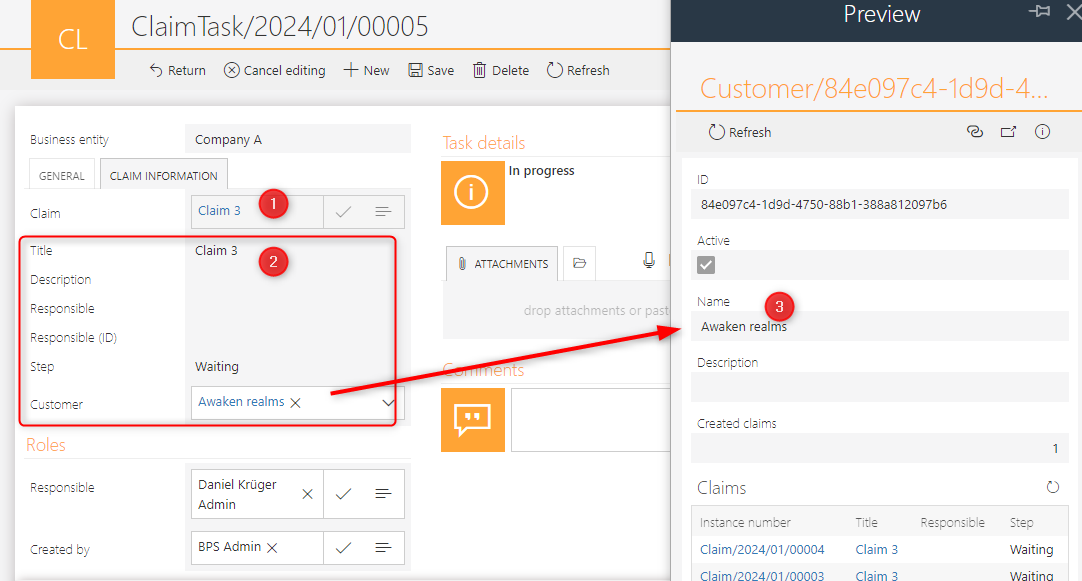
This has two benefits:
- You can setup the field to display a hyperlink for navigation
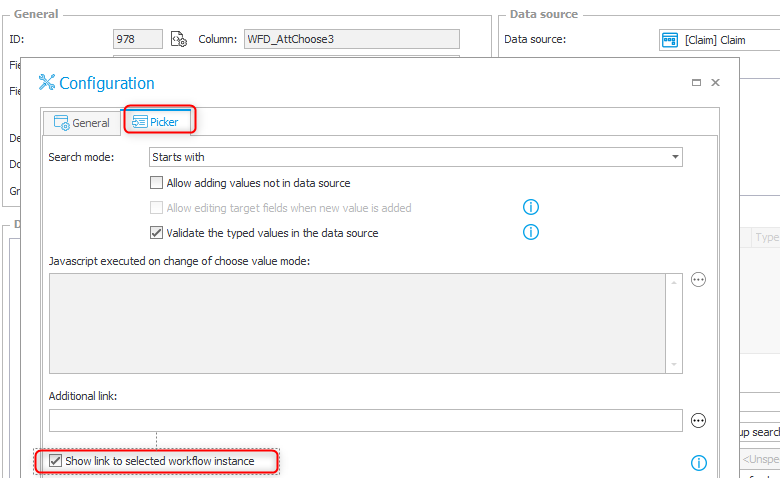
Enable hyperlink for choose fields. - It prevents potential errors since the field has only one purpose. The parent workflow id column could contain any workflow id.
If you want to display more information from the parent workflow and don’t need it on a report, you can make use of a data row.
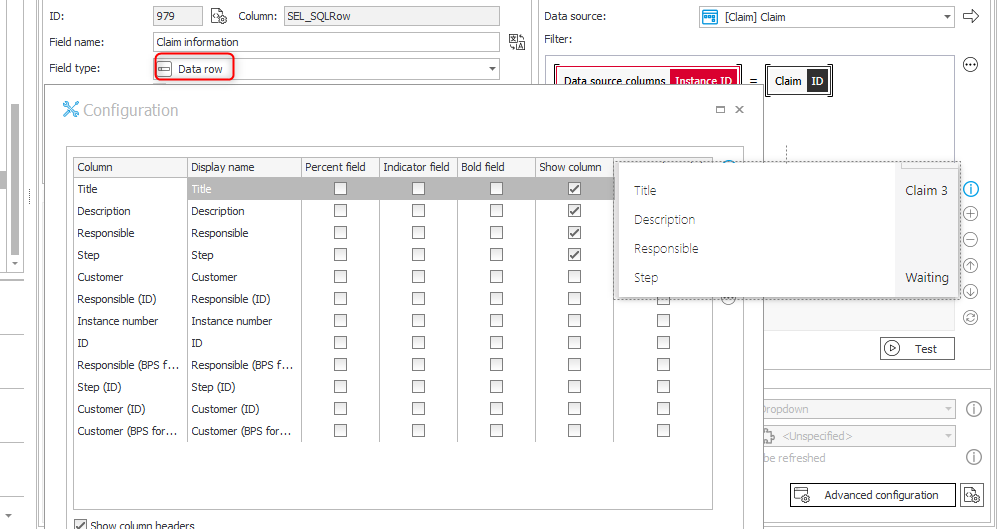
Remark: Make sure, that you return only one workflow instance, otherwise the selected fields will be rendered per record.
Navigate to related elements
Dictionaries and hyperlinks
You may have wondered, why I have a hyperlink for the customer dictionary. The reason for this is simple, the hyperlink option of a choose field, is only available if the source returns the instance id for the WFD_ID.
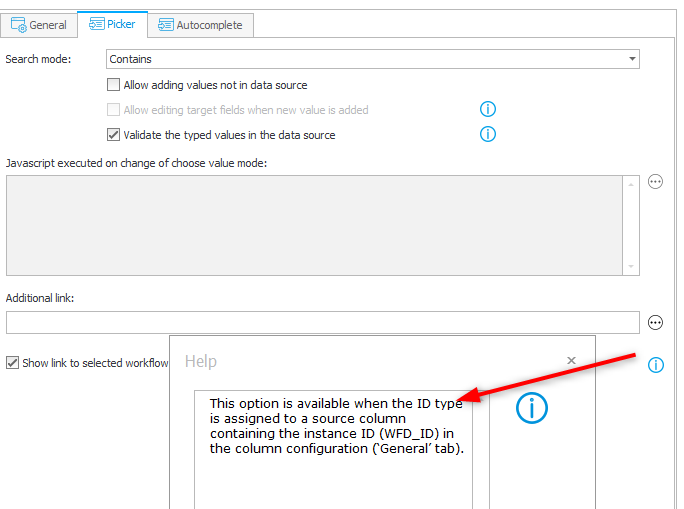
Therefore, I create an own BPS internal view, for the dictionary if necessary, which returns the instance id by default and not the GUID of the workflow instance.
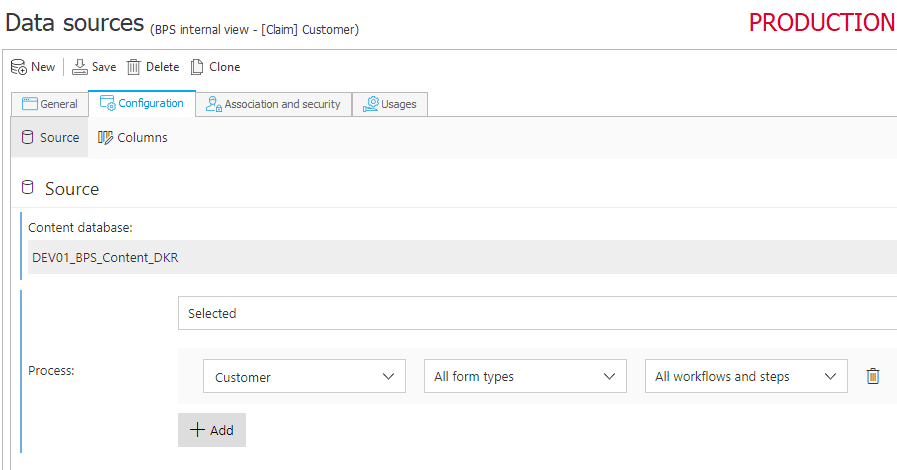
Reports and links to other workflow instances
In most cases a report only has a link to the current workflow instance. Nevertheless, it is possible to have links which point to different workflow instances. In this example, the ‘Claim tasks’ report has the default link to the workflow instance but also to the parent claim workflow and the referenced customer.
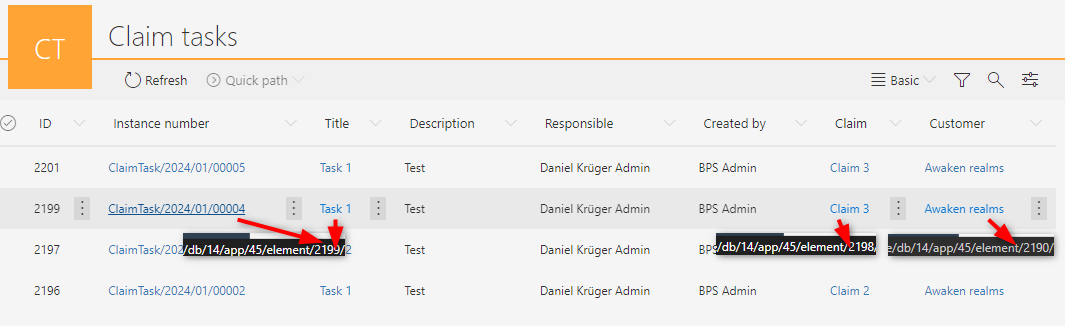
A prerequisite is, that you activated the Show link to selected workflow instance option in the choose field advanced configuration. I’ve mentioned this in Dictionaries and hyperlinks. If this is the case, you can enable the Link option for these fields and decide, whether you want that link to use the customer (Form field value) or just navigate to the own the workflow instance.
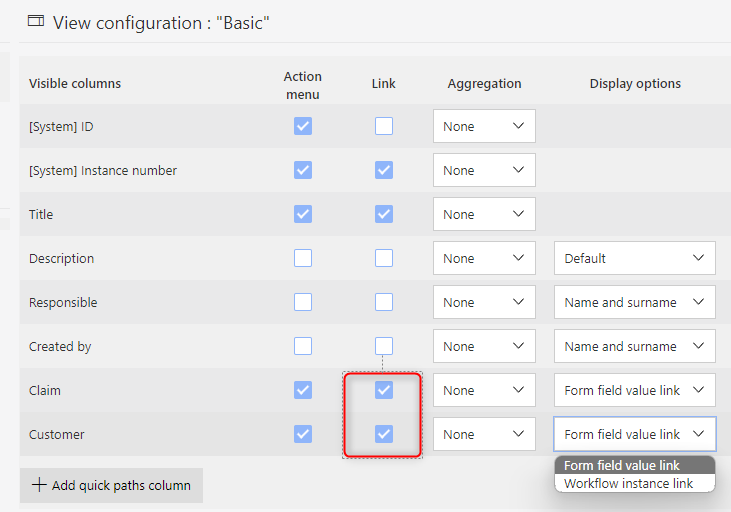
Actions
Start sub-workflows from an item list
There’s already a lot of documentation for starting sub-workflows in the Knowledge Base:
- Official documentation
- General description of the ‘Start a subworkflow’ action
- Start subworkflows using the for each operator
- Starting a subworkflow using a hyperlink
The documentation is fine and I have nothing to add regarding the starting of the subworkflows. The one thing I do differently is, that I’m creating a relation.
- The subworkflow has a field to store the item list row id, by which it was started.
- The item list row has a field to store the id of the started subworkflow.
For this I’m also using the For each operator which is applied to the item list.
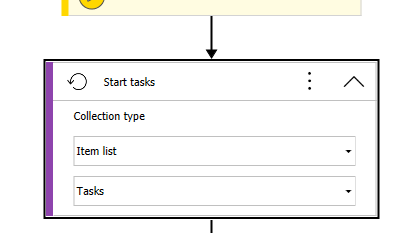
In the foreach loop the `Start a subworkflow’ action is executed which saves the current row id.
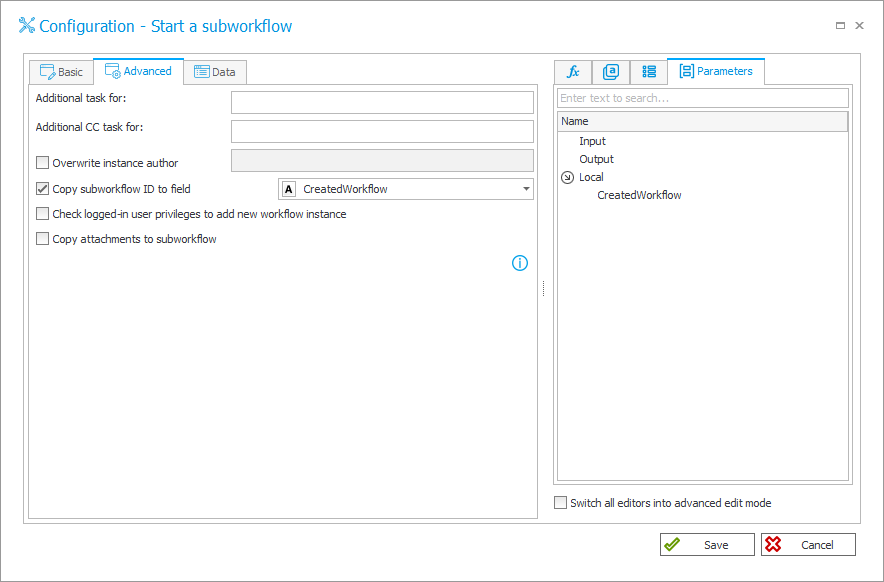
Furthermore, the subworkflow id is stored in a local parameter of the automation. I’m using a local parameter as we can’t select columns from the item list here.
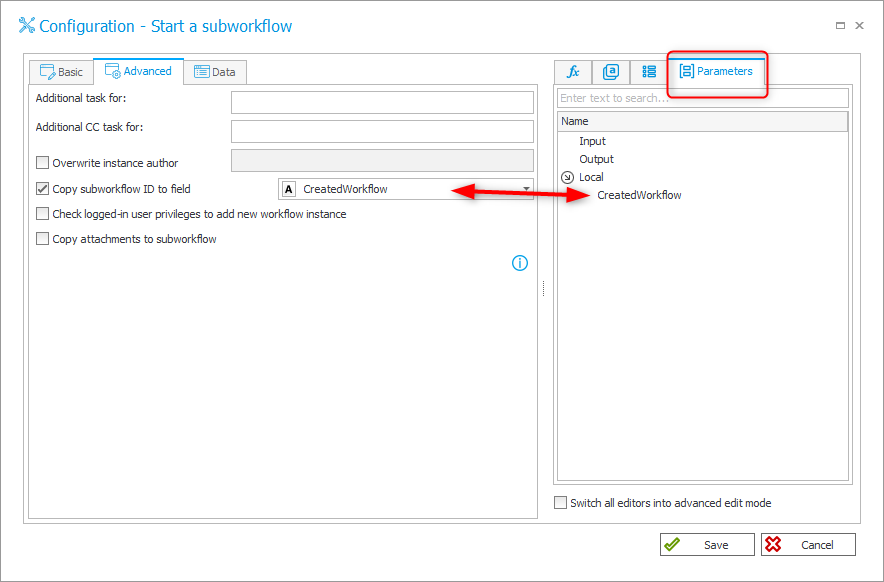
The second action in the loop is ‘Change value of a single field’, which saves the value of the local parameter in a column of the item list.
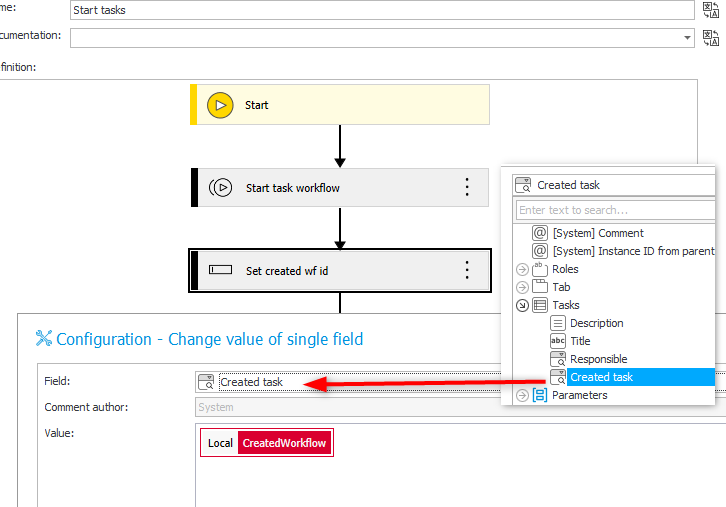
This creates a relation in both directions. Possible use cases are:
- The subworkflow can display the original data from the item list
- You can update values in the item list when all subworkflows are completed
- Display the current step of the workflow in the item list using a data row column.
- Provide a hyperlink in the item list to navigate to the subworkflow.
This approach isn’t restricted to the foreach operator, you can also use the Start a subworkflow (sql) action in combination with an Item list update action. You simply store the DET_ID in the subworkflow and then update the item list rows based on the stored DET_ID.
Additional information regarding the Start a subworkflow (sql) action can be found here:
Info: Instead of defining the tasks in an item list, you can create each one separately using the hyperlink action.
Wait for the completion of sub workflows.
The default configuration options allow you to wait until all subworkflows finish positively or until one workflow finished negatively. Unfortunately, there’s no option to wait for the completion of all, regardless of the outcome.
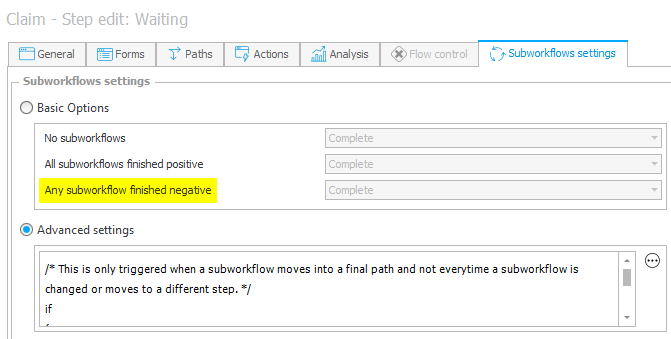
This can be achieved by using the advanced settings. The most noteworthy part here is, that you must not return anything, not even null, which is achieved by using an if. The below template will continue if all workflows with the same workflow instance id and the same form type are finished.
IF
/* Number of all measure child workflows */
(select Count (*) from WFELements where {WFD_ID} = WFD_WFDID and WFD_DTYPEID in ({DT:80}))
=
/* Number of finished workflows */
(select Count (*) from WFELements where {WFD_ID} = WFD_WFDID and WFD_DTYPEID in ({DT:80}) and WFD_IsFinish = 1 )
begin
select {PH:279}
end;
/* This is only triggered when a subworkflow moves into a final step and not every time a subworkflow is changed or moves to a different step. */
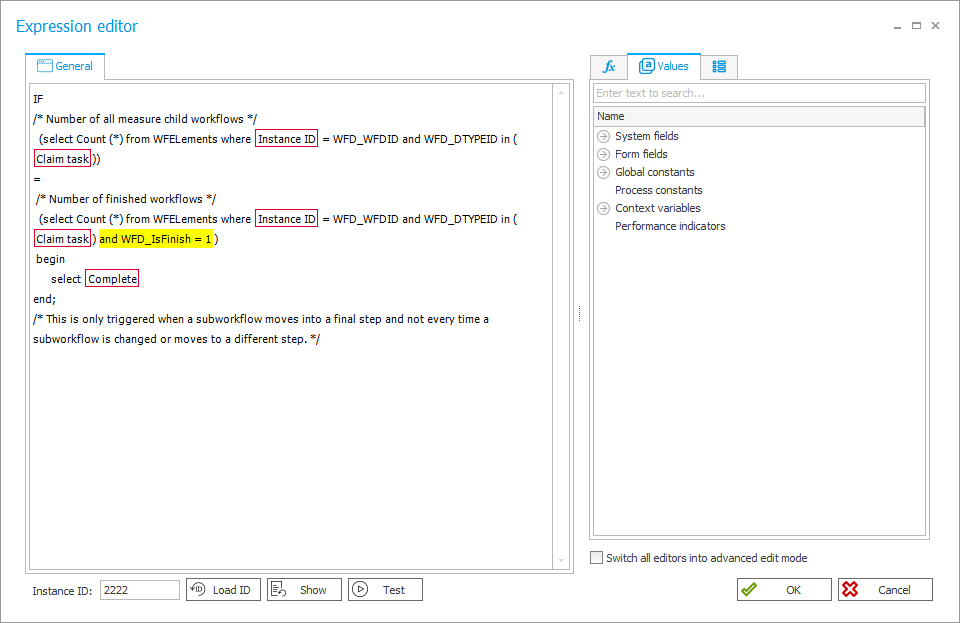
Remark: The first line of this statement should not be a comment. At least I had problems.
This would also allow you to define some complex scenarios like:
- Moving the parent workflow when a threshold has been reached
- If you are using some kind of ‘approval’ subworkflows and it gets rejected, the parent workflow would go back to the previous step. But as the system already contains a negatively finished workflow, it would automatically go back with the default conditions.
- Have multiple waiting steps in the workflow and at each steps another category of subworkflows must be finished, while all could be started in the beginning.
Other workflow actions
There’s nothing I can add which is not already documented, so I will just link the official documentation
- Start a subworkflow
- Update related workflow instance
- Set workflow status
I have to admit, I never used this one. - Start a subworkflow (SQL)
- Move workflow (SQL)
Comments