A breadcrumb for navigating workflow hierarchy
Update 2023-07-08
Check the GitHub files for an updated version. The JavaScript has been made compatible to work with BPS 2022 as well as BPS 2023.
Functional changes:
- jQuery usage removed
- The return url no longer contains the hostname and protocol if the user uses the breadcrumb for navigation
- Navigation using the breadcrumb will release the checkout of the current element.
- The title of the breadcrumb elements contain the instance id
- The modal dialog was added to high in the DOM. It could happen, that there would be multiple dialogs stubs in the DOM including events for the buttons. Which could lead to multiple “Do you want to leave messages”. At least I hope that this is fixed now.
Overview
Remark: With the advent of WEBCON BPS 2023 R2 I decided to not only introduced a minimized version of my JavaScript but to add a breaking change. You can find out more about what changed for this rule in UX form rules revised and the reasons in Bandwidth usage.
In this post I will describe a custom breadcrumb implementation. Which will allow you to navigate up a workflow hierarchy. The breadcrumb itself also renders the form type as well as the title of a workflow instance. Other features:
- The current title of a workflow will be rendered in the breadcrumb.
- Form type is displayed above the title, of course in the language of the current user.
- You can opt to show the breadcrumb as links or text only.
- It’s slightly responsive.
Remark: Each of our workflows has a title and this is a global field. Up to now this has had the advantage to see the value in the archive. With the use of the breadcrumb we can rely on it to show the title of each workflow in the breadcrumb. If you don’t have a global title field you can still make use of the breadcrumb by rendering the form type of the parent workflows as the main element and an empty value above it. Take a look at Business rules chapter for an explanation.
Info: A post about samples how to migrate field value from one field to another can be found here.
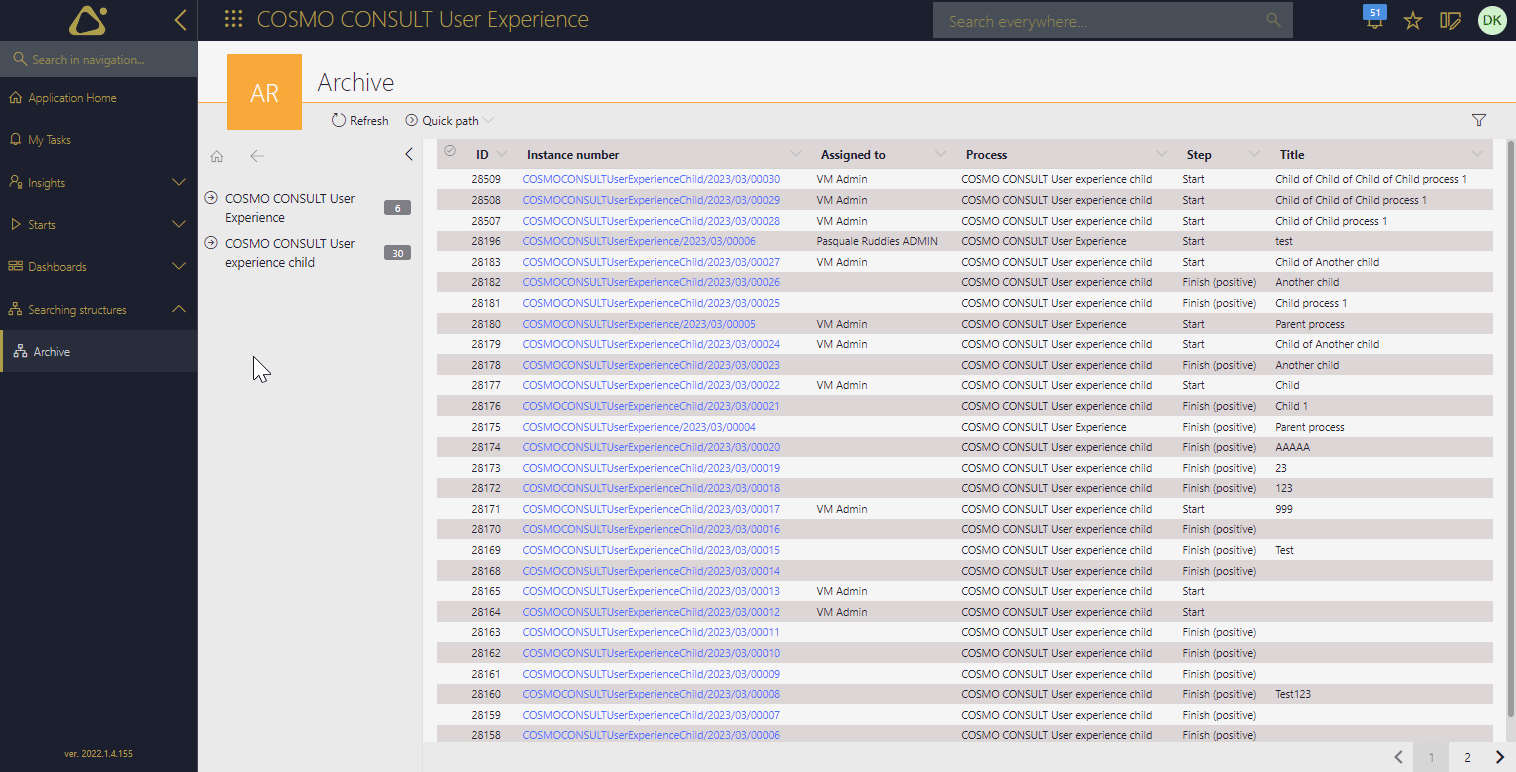
Setup
Overview
This uses again my new standard to implement reusable features. You only need to add:
- A global business rule
- A global form rule
The source code files for business rule (1), form rule (2). They can be downloaded from the linked repository at the end of the post.
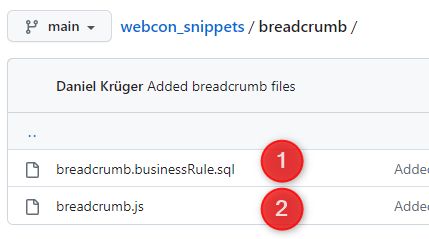
Global business rules
Add a new global business rule for example with:
Name: GetBreadCrumbData
Description:
Return a JSON array containing the id a parent workflow id in starting with the current workflow and going to the top.
The trailing , will be removed via js.
Parmeter 1
Name StartingWorkflowId
Type: Text
Description: Most of the time this should be the parent id instead of the id of the current workflow instance. This will allow to display a breadcrumb even for unsaved instances.
Parameter 2
Name: MaxResults
Type: Text
Description: If a number is provided, this will limit the number of returned parents.
After saving you need to replace the business rule parameter ids in the provided SQL statement with the ids of your newly created parameters. In my case the StartingWorkflowId has the id 123 and MaxResults 124.
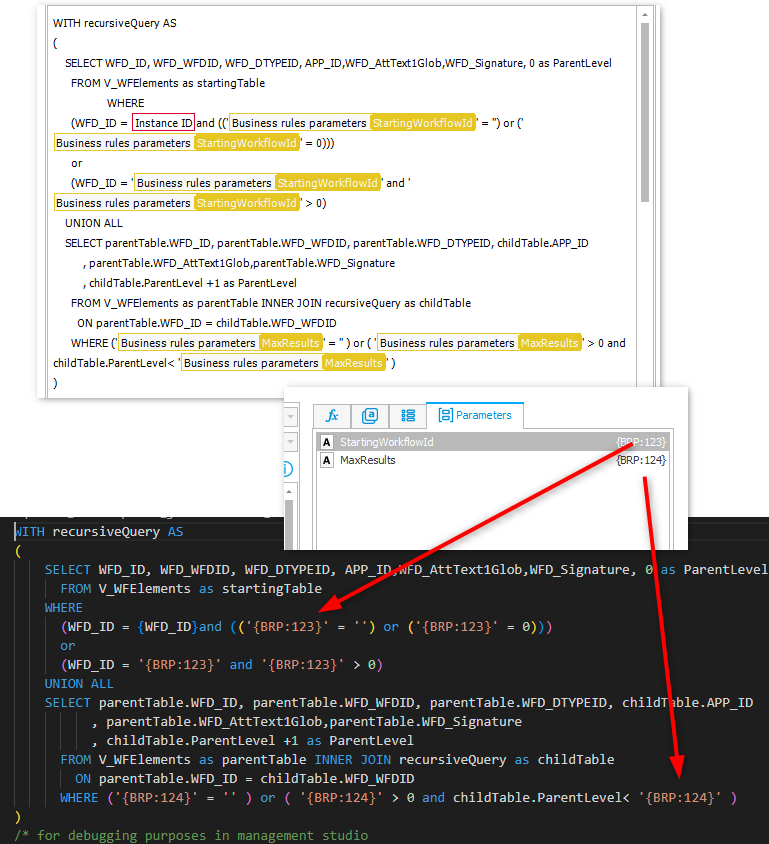
If you don’t have a global title field, or it’s another field you need to change the WFD_AttText1Glob occurrences in the business rule.
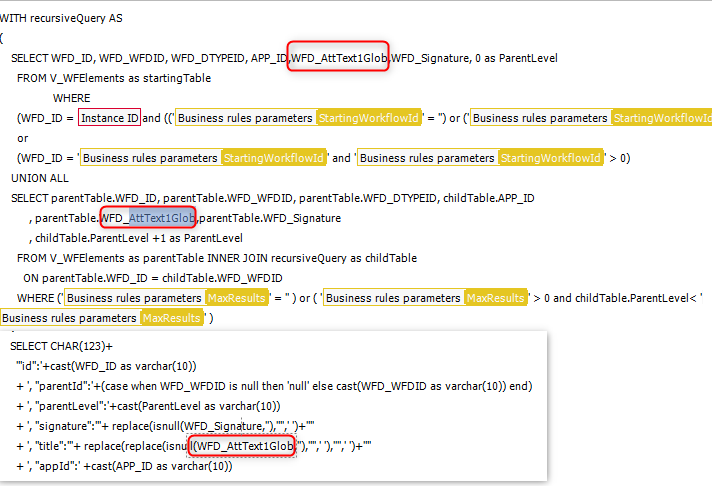
If you want to change the terms used at the top and bottom of breadcrumb element you can change the values assigned to the title and formType property in the statement.
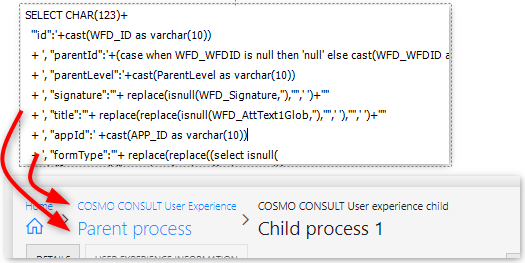
Global form rule
Add a new global form rule for example with:
Name: BreadcrumbLogic
Description:
Will generate a breadcumb this will require an html field with the below content and should be placed in the top panel.
<div id="cclsBreadCrumbContainer" class="ccls-Breadcrumb" style="display:none">
</div>
<span id="cclsTitleField">#{5801}#</span>
<script>
InvokeRule(#{BRUX:5711:ID}#)
ccls.breadcrumb.webconData = '#{BRD:4769:<xps><ps><p id="#BRP:123#" v="" /><p id="#BRP:124#" v="" /></ps></xps>}#'
//ccls.breadcrumb.textOnly = true;
//ccls.breadcrumb.showHome = false;
ccls.breadcrumb.createBreadcrumb();
</script>
The description contains an example of the HTML field which is not valid JavaScript and will not work on your environment. You need to change the Id and remove the explanation in your process. I will cover this later.
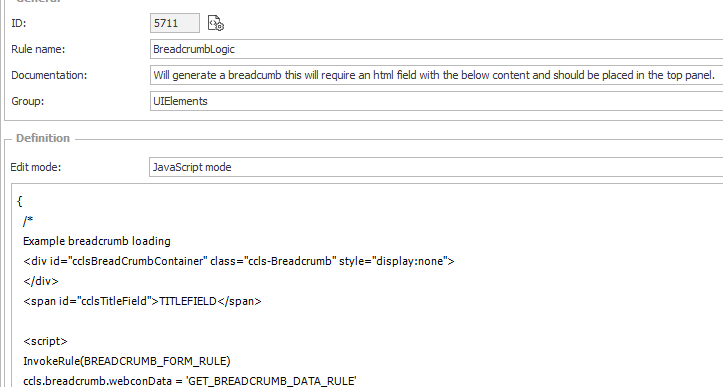
Process implementation
This one is easy really easy:
- Add an HTML field.
- Put it in the top panel.
- Make it visible in the required steps.
HTML field definition
You can copy the field definition from the description above and use it as the content of an HTML field.
- Replace the id in
InvokeRulewith the id of your one or select the form rule from the expression editor. - Replace the id of
...webconData = '...'with the id of your business rule, or select it from the expression editor. You can leave the parameters empty. In case noStartingWorkflowIdis defined, unsaved workflow instance won’t render a breadcrumb. - This is the field containing the title of the current workflow instance. This will be displayed as the leaf of the breadcrumb. If the user updates the title this will also update the value in the breadcrumb.
- The breadcrumb comes with two options
- Defining whether the breadcrumb should be rendered as text only / no links. This may prove useful, if users should see the hierarchy but not be able to click on it. For example, if they don’t have the appropriate privileges. In this case you could create a business rule which returns true/false for the current user.
- Show home displays the home icon. If it’s not displayed the drop down with the whole hierarchy won’t be displayed either.
In the end it should look like this:
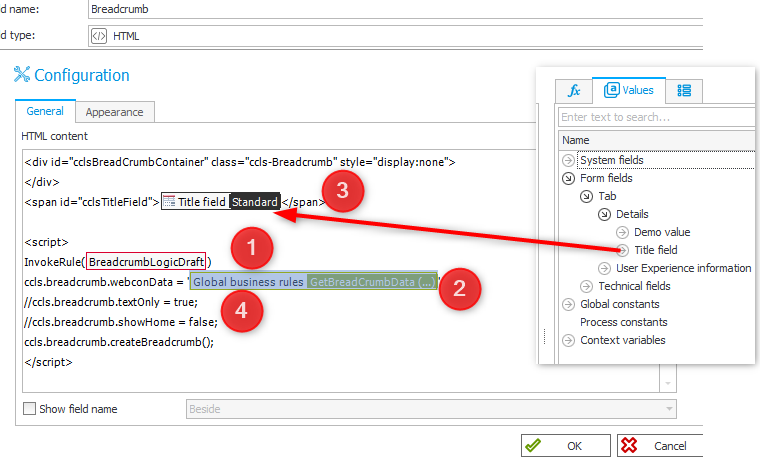
That’s it. :)
Explanations
Business rule
Getting the parent elements uses a recursive function the WITH common_table_expression. It can help in numerous occasions and it’s worth remembering that something like this exists.
JavaScript
Visual Studio code has been used to create the JavaScript files. If you have it to you can make use of the defined #regions, which will improve the reading a little.
The home label is currently not translated. I have no idea which short word could be used for home in another language than English. Find this code to change it:
ccls.breadcrumb.homeLabel;
switch (G_BROWSER_LANGUAGE.substr(0, 2)) {
case "de":
ccls.breadcrumb.homeLabel = "Home";
break;
case "pl":
ccls.breadcrumb.homeLabel = "Home";
break;
default:
ccls.breadcrumb.homeLabel = "Home";
break;
}
Alternatively, you could use the name of the navigation element Application home to use as title for the icon or omit it completely. Whatever you want to do, you can change the value of the span element ccls.breadcrumb.homeLabel.
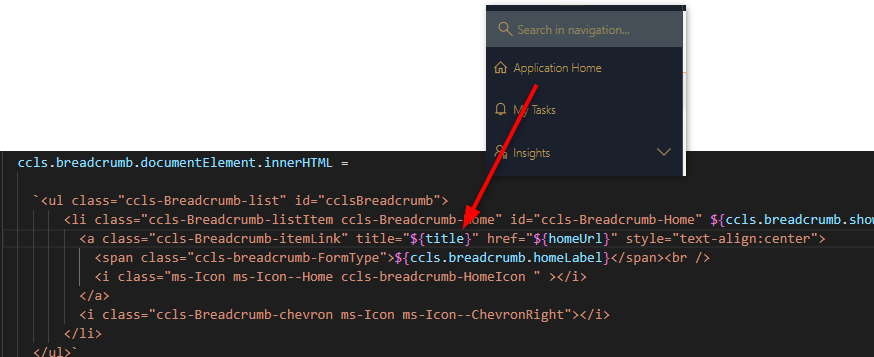
Download
The archived form rule code for this post can be found here.
The minified version for the BPS 2023 R2 version can be found here. while the usage is described here.
Comments