WEBCON BPS 2023 R3 webinar notes
Summary
The webinar focused on the new features which R3 will deliver. The main focus is on the improved mobile experience. This will also require a new app which will only be compatible with BPS 2023 R3. An overview of the major improvements:
- Mobile
- Improved connection setup by scanning a QR code.
- Camera can be used to scan QR codes with various use cases.
- Can be used for additional authentication during path transition.
- Push notifications configurable per application.
- Securing path transition with additional authentication.
- Actions/Automation
- Switch operator has been added.
- Item list action has been improved.
- Person fields
We can now define custom data sources for the cache organization structure where we can provide filters. It should be possible to exclude Azure AD guest users with this. :) - WCAG 2.2 accessibility is on the road map and first steps will be implemented.
- Platform compatibility roadmap update.
WEBCON BPS 2024 was added. Relevant difference to BPS 2023 is that it will require SQL Server 2016 and API 3.0 is removed.

If I understood it correctly, there will be knowledge base entries for all these new features.
The webinars will also be available OnDemand.
Remark: Everything in this post is based on my notes and my interpretation/understanding of the webinar. There’s a chance that some information may be wrong.
Mobile
Connection setup
The menu options of the avatar icon in the top right will provide a new menu item for setting up the connection. It will display a QR code. If the new app is not installed, you will be forwarded to the store. Otherwise, the QR code will be used by the App to setup the connection details.
QR code usage
Text to form field
You can enable a form field / item list column to show a QR code item.

The button will enable the camera and you will see the scanned value which can be saved in the field.
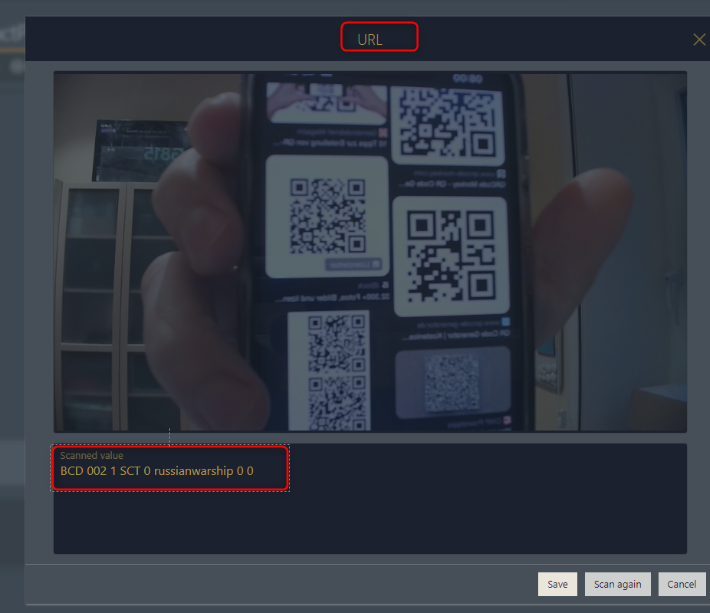
In case of an item list you see the row number.
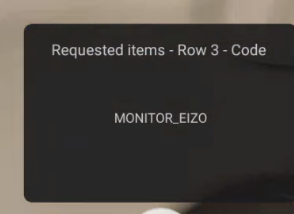
There are new form functions to show/hide the option and to activate the scan functionality.
Start workflows
Start buttons contain an option to display the QR code for the configuration. You can then print the barcode, put it to a wall and start a new workflow via your phone. Maybe you could use this in visitor check in/check out? :)
Ok, you could achieve this already, but this makes it easier.
Search via barcode
You can somehow use the scanned value in the search. At least this is what I noted, I was busy taking not so I haven’t seen it.
PIN
When configuring the mobile app for the first time, you can setup a PIN. This can be used to protect the mobile app as well as with the new Path transition authentication.
Attachments
I have in mind that you can trigger from the PC the sound recording or camera of a mobile so that you can store the image in the instance opened on PC. I’m not sure whether this is part of R3 or was only an idea. At least improvements to voice recording and image taking have been mentioned.
Path transition authentication
Setup
The global security section contains new options for additional authorization methods.
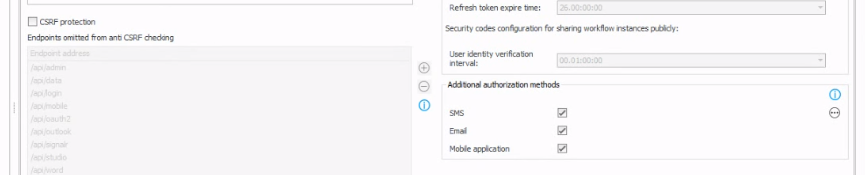
If enabled, you can setup a path to require an additional authentication.
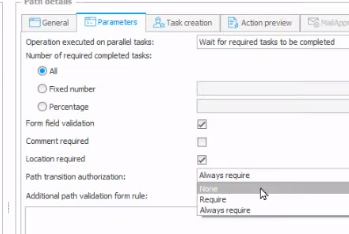
You can define a timeframe in which a authentication is valid. A user would not be asked to authenticate if the last authentication was within 5 minutes.
SMS
Requires that the mobile number has been provided. Either via synchronization or manual setup in the user profile. The are plans to configure different providers. I would guess you need to have some subscription with a provider to utilize this. May be easier than using this option if it would work at all. :) Integrating WAMMU/GAMMU with WEBCON BPS
PIN
Requires that the user configured the mobile application and allowed push notifications.
Usage
If the path is used the available options are displayed.
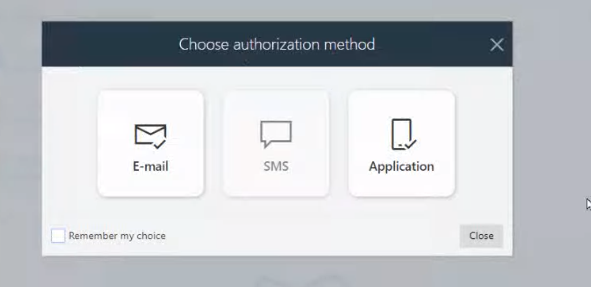
For the PIN authentication it will look like this.
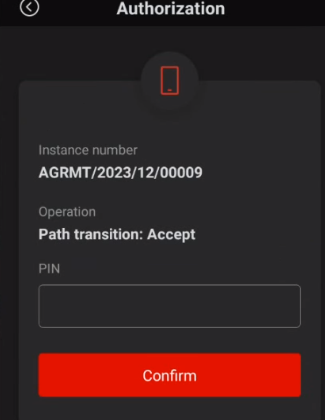
The authentication will also require that the user allowed the location services in the browser/mobile. It will either use the GPS device or fallbacks like IP address to localization. If it’s not enabled, the user cannot use the path.
The location of the user when using the authentication is stored and visible via admin mode in the history.
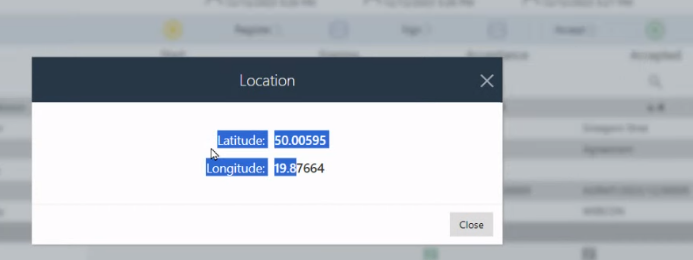
Actions / Automation
Item list actions
The single Change item list values action has been converted to three dedicated ones.
In the past we selected the mode of the action in the configuration now we have three actions. The existing action will be migrated to the new ones.
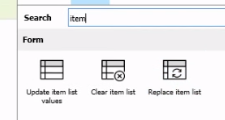
No need for a configuration, just select the item list
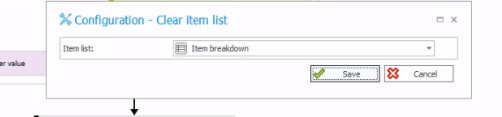
Works as before, delete everything and populate.
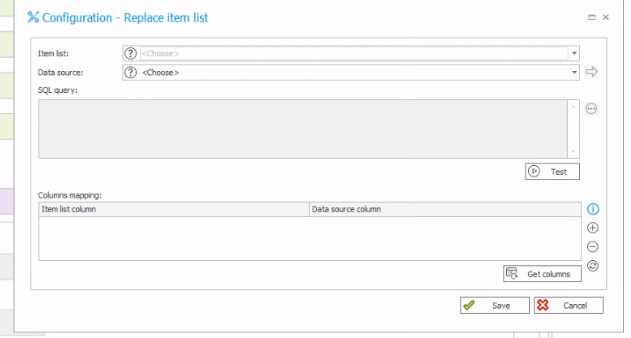
The update action has a few options.
- Update existing rows
- Add new rows
- Remove rows
These can be used in any combination.
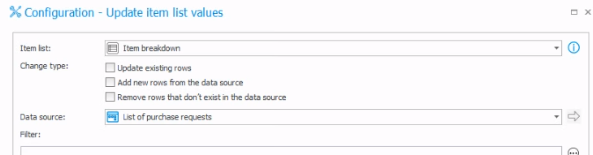
I hope that the Remove rows action will render my Remove item list rows SDK obsolete.
It was mentioned that the remove item list action can also be used in the for each. If my notes are right, than the rows will be marked for deletion, but will be accessible to other actions until the automation completes or the foreach completes. I’m not sure.
Welcome SWITCH operator
It’s time to rework our nested if operators. :) We can make use of switch/case operator. This works similar to a flow control. We can define a number of cases like path in the flow control and define the condition.

The cases will then be displayed horizontally or vertically.
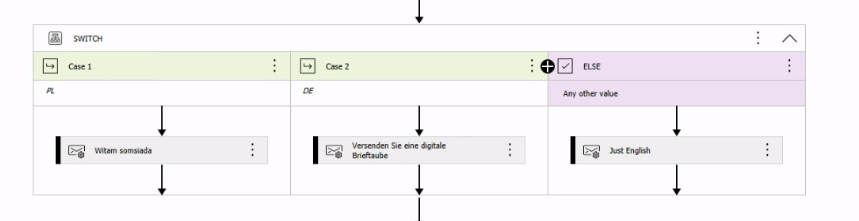
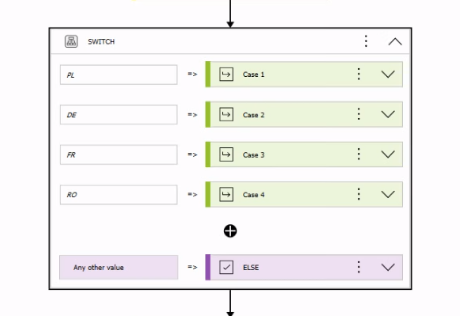
Person or group field
Here’s a great improvement. We will have a general User and groups data source which and custom ones.
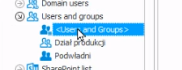
This general group is used in a various number of places.
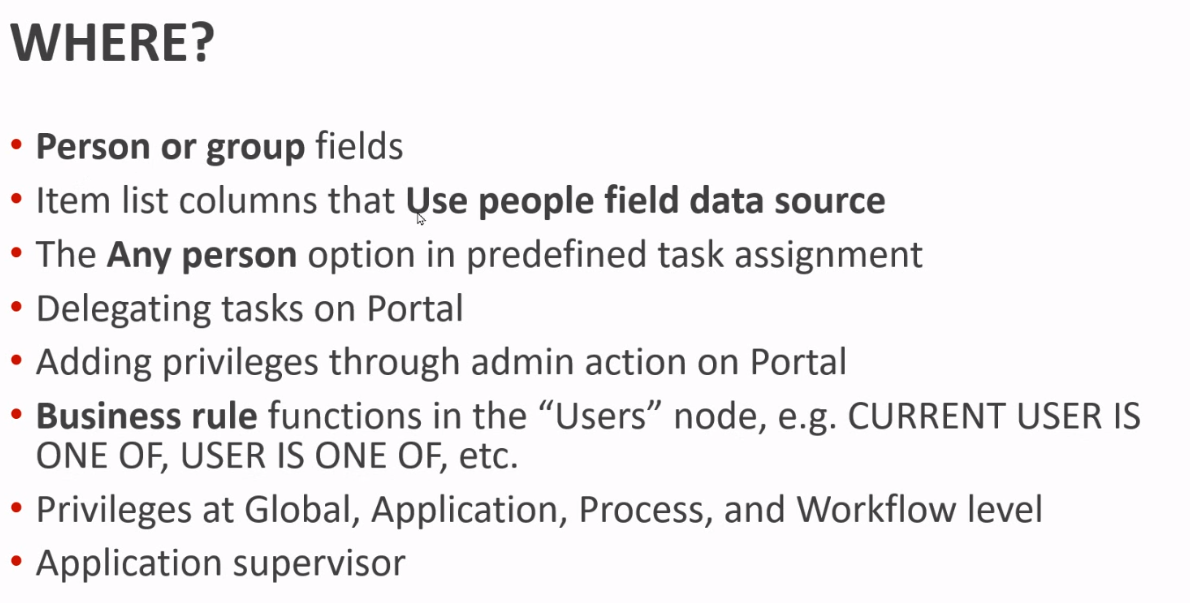
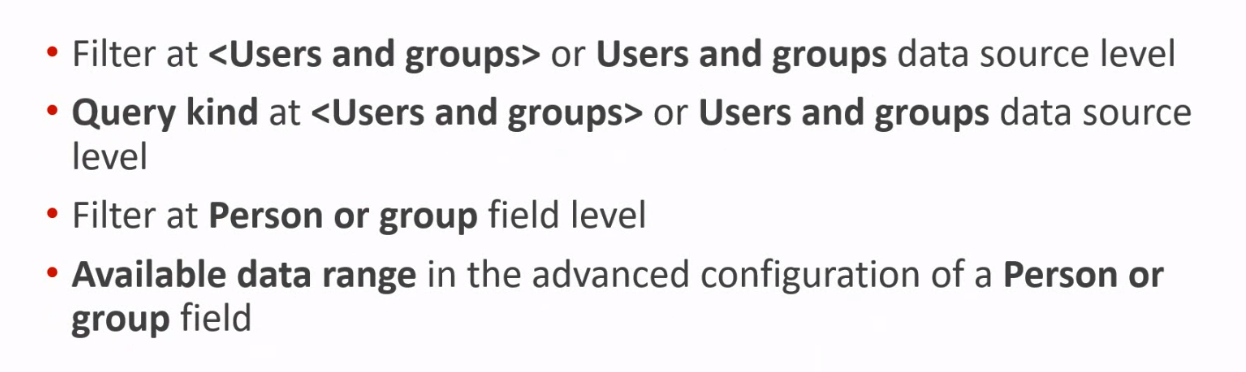
This is the general change, but the new feature is that we can use the general group as a basis to create custom ones. The custom ones can then be used in people and group fields. As with other data sources we can define filters which will be applied against the general group. This way we can for example use the mail address to exclude Azure AD guest users. At least I understood it like this. :)
In addition, the new BPS User data source type is capable of providing additional fields, and as I understand it choose different values for the required columns like mail and manager.
In the field we can then also use the new fields like in another choice field. The new fields can be Read from the data source.
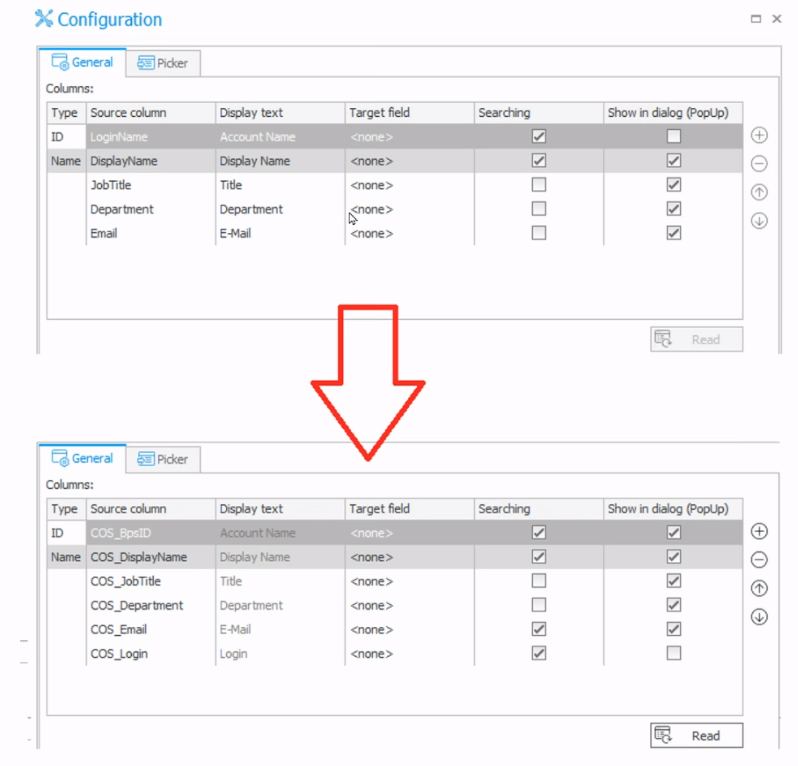
Comments