Change service account
Overview
Even so changing the account is actually straight forward, I wasted to much time because I didn’t click on the obvious second Save button.
I’m creating this post in case someone else is doing the same and encounters this error message after ‘changing’ the account.
Error: License Service connection error. Please configure license service connection (endpoint not found).
Changing the account
Here are the necessary steps, after starting setup.exe and going to Tool and application management:
- Select
Local service configuration - Select
Change user - Provide the user name and password
In my case we are using a local user. Savethe user
This takes a while and it at least updates the global parameterServiceLogOnAccountin the configuration database. It does not update the account of the windows service.Savethe changes
This was the the step I forgot. This will update the account of the windows service and something else.
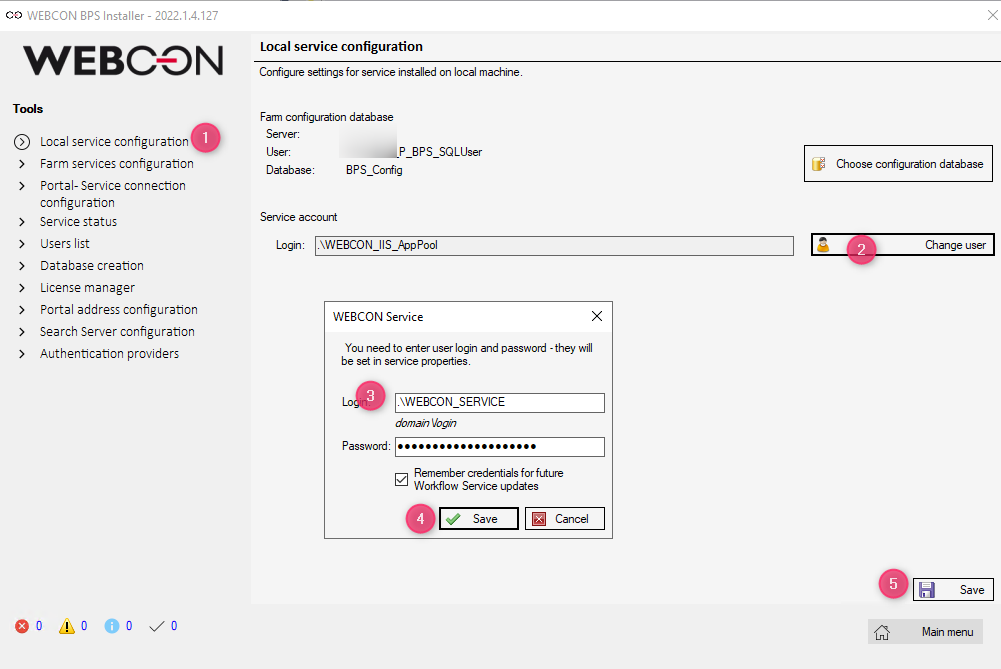
What does not work
It is not sufficient to change the windows service account, even after updating the parameter ServiceLogOnAccount.
I don’t know it, but my best guess is, that the ServiceConfig.xml contains some related information and get’s updated in step 5.
Comments